Soulless
Overview: Soulless is a 3rd-person
fantasy role playing game that seeks to set itself apart by creating a fantasy
world where you have total control over your avatar. Rather than model itself
like other fantasy games that encourage class selection, Soulless allows you to
build a character from scratch as you embark on your journey. By taking
remnants of the souls of your enemies, you can learn how to use their skills
and abilities. Ultimately, you will craft a warrior who is unique to you.
Getting Started:
Any time you open Soulless you will be
asked to log into the game servers. If this is your first time playing, you
will need to create an account. To do so, click on the account creation button.
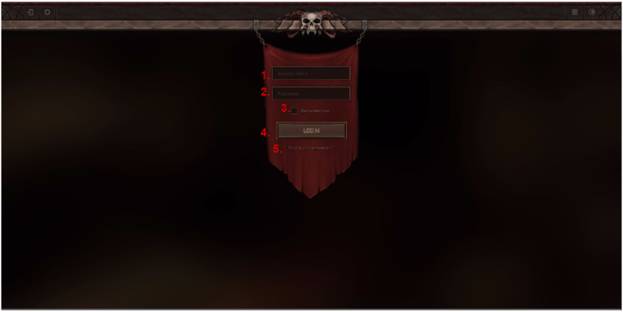
|
Number
Legend |
Function |
|
1. Username |
Enter your username to log in |
|
2. Password |
Enter your password to log in |
|
3. Remember Me |
Click on this box to make the game
remember your username |
|
4. Log in button |
Click this button to log into the game
after correctly entering your username and password |
|
5. Forgot Password |
Click here if you have trouble
remembering your password |
Character Select:
Upon
entering the character select screen, you'll notice it will be empty on your
first visit. Here you can create your characters and select which one to log
into the world with.

|
Number
Legend |
Function |
|
1. Character's name and level |
Your characters' names and levels will
be displayed here |
|
2. Create a new character |
Click here to create a new character. You'll
need to choose a name as well when completing your character |
|
3. Play button |
Enter the world with the character
selected |
|
4. Character Display |
Your character will be displayed here
for you to view |
Ingame UI:
Upon enter
the world you'll notice a bunch of things on your screen. This can be a lot to
take in at first. The following is a picture of the UI and numbered functions.

|
Number
Legend |
Function |
|
1. Health Globe |
The amount of health points you
currently have. When this reaches 0, you will die. |
|
2. Resource Globe |
The amount of resources you currently have.
Resources are used for casting certain skills. |
|
3. Hotkey Skill Bar |
A bar where you can place any skill
you would like to be able to cast using a certain button. |
|
4. Experience Bar |
The amount of experience points you
currently have and how the amount of progress until your next level up will
be displayed here. |
|
5. Minimap |
A miniature version of the map will be
displayed here. |
|
6. Character Portrait and Level |
A picture of your character will be
displayed here. Below it will be your level. |
|
7. Quest Tracker |
This area is where your currently
active quests will appear. |
|
8. Chat Box |
This is where you can talk to other
people. |
|
9. Inventory Button, Skills Button |
Buttons to open your inventory page
and skill page |
|
10. Friends Button, Options Button |
Buttons to open your Friend list and
Option Menu. |
Inventory:
Your inventory
is where all your items will be placed upon picking them up. You can drop items
by clicking on them in your inventory and dragging them out. You'll be prompted
with a message to confirm you destroying your items. When you open up your
inventory, you'll see to the left of it your character page. On it, your
equipped gear will be shown as will your current stats underneath it.

|
Number
Legend |
Function |
|
1. Inventory |
Your bag that holds items |
|
2. Equipment |
Slots filled by gear that you choose to wear
to increase your stats |
|
3. Character Stats |
Your current stats will be displayed
here |
|
4. Currency |
The current amount that you hold will
be displayed here |
Skills:
In Soulless,
there are an amazing amount so skills. All of these skills will unlock as you
start to progress through the game and find them from monster drops. When you
open up the skill page, you'll notice a number of tabs on the top and to the
right. On the right side will determine what skills from what classes are
selected. On the top, skills, skill modifiers, and passives will be displayed.
When you mouse over skills, a tool tip will appear with a description of the
skill.

|
Number
Legend |
Function |
|
1. Skills |
Icons of skills will be displayed
here. When you mouse over them, a tool tip will appear. |
|
2. Class Skills Tab |
Skills organized into different skills.
Click on them to view those class skills. |
|
3. Active Skills, Skill Modifiers,
Passives Tab |
A tab that organizes your active
skills, skill modifiers, and passives |
Friends:
If you want
to play with friends, you can add them to your friend list by opening the
friend page with the friends button found at the bottom. Once added, you'll be
able to see when they're on and jump into their rooms at any time.

|
Number
Legend |
Function |
|
1. Add Friends |
You can add friends by clicking here |
|
2. Remove |
You can remove friends by clicking here |
|
3. Friend List Names |
Your friends' names will be displayed
here |
|
4. Friend's Online Status |
Your friends' current online statuses
will be displayed here. The circle will light green if they're on. |
Combat:
Combat in
Soulless is simple and intuitive, but at the same time fun and fast pace. We'll
go over the commands in a battle.

|
Number
Legend |
Function |
|
1. Enemy |
When you mouse over an enemy, you'll
see its health and can attack them pressing or clicking certain buttons. |
|
2. Field |
The field is where you can walk around and
cast Area of Effect(AoE) spells. |
|
Controls |
Commands |
|
1. Movement |
Left click anywhere on the map |
|
5. Primary Attack |
Left click on any enemy |
|
6. Secondary Attack |
Right click on any enemy |
|
7. Skills |
Press any of the hotkey buttons after
putting the skill on it. |
Questing:
When talking
to an NPC, you might be asked to complete a quest. These quests will usually
reward you with valuable items.

|
Number
Legend |
Function |
|
1. Quest Information |
The quest name and information
relating to the quest will be displayed here. |
|
2. Reward |
The reward that you will earn after
completing the quest will be shown here. |
|
3. Accept |
Pressing the accept button will add it
to your active quests and put it on the quest tracker. |
|
4. Decline |
Pressing the decline button will
cancel the current dialogue and not take the quest. |